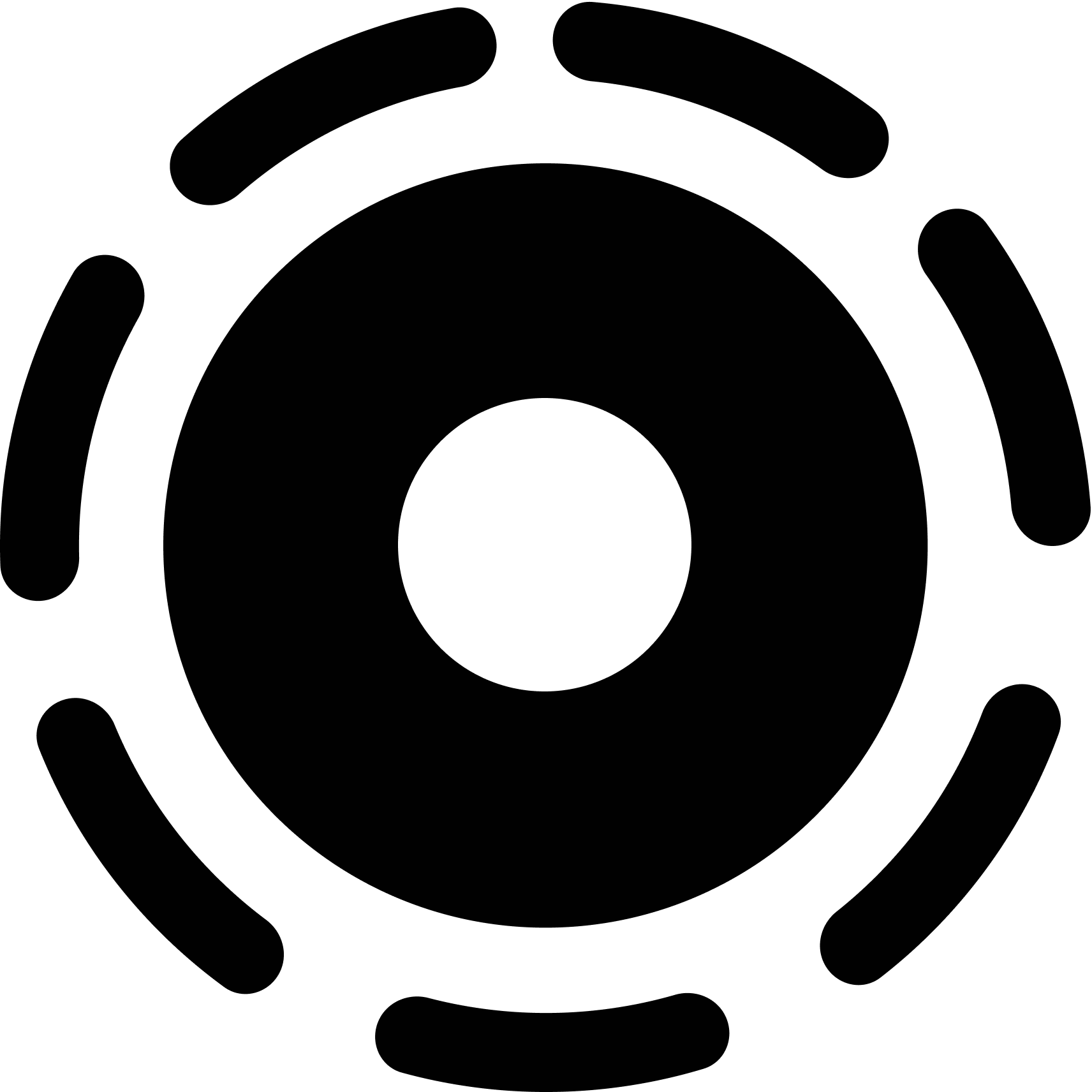How to Use Custom GPTs as a Team (With GitGPT-GitHub Access Included)
Custom GPTs are powerful. They let you build AI tools that understand your work, code, content, and context. But when you’re working as a team — across engineering, support, product, and ops — the question becomes:
How do we share and use a GPT together?
That’s what this guide is for. With Weyoto GitGPT, your team can build and use smarter GPTs — with secure GitHub access and no backend headaches.
Step 1: Each Teammate Creates a Weyoto GitGPT Account
Weyoto GitGPT works on a per-user basis. Every teammate gets:
- Their own secure login (email-only, no password required)
- Their own GitHub integration (OAuth-based, no token pasting)
- A personal API key to power GPT requests
This means there’s no need to share tokens or secrets. Everyone authenticates individually.
Step 2: One Person Creates the GPT (Everyone Else Uses It)
With Custom GPTs, you only need one person to set up the logic. Here’s what they do:
- Sign up at gitgpt.weyoto.com
- Connect their GitHub account
- Copy the schema shown on their dashboard
- Paste that schema into a new Custom GPT
- Add their API key to the GPT authentication section
- Hit publish
Their GPT can now access the GitHub repos tied to their account.
Step 3: Share the GPT With the Team
Once the GPT is published, here’s how to share it:
- Open the GPT Builder
- Click Share
- Select “Anyone with the link”
- Important: To enable link sharing, you must provide a valid privacy policy URL. If you don’t have one, use
https://weyoto.com/gitgpt/privacy-policy— a ready-to-use policy hosted by Weyoto. - Click Copy link and send it to your team
Now anyone on the team can start using the GPT immediately — powered by the creator’s GitHub access.
Team Use Cases (Real Examples)
- Engineering: Debug code, search across repos, summarize pull requests
- Support: Pull issue info from GitHub, fetch README guidance for users
- PMs & Leads: Track changelogs, summarize latest commits, stay up-to-date
- Founders: Get a high-level view of project status with one question
You don’t need to rebuild anything. One shared GPT can serve many use cases.
Tips for Scaling GPTs in Your Team
- Store the schema + GPT link in a shared Notion or Slack thread
- Create different GPTs for different roles (dev, support, QA)
- Upgrade to the Pro plan ($1/month) if using it heavily
- Add usage tracking or create role-specific prompt starters
Why Teams Love Weyoto GitGPT
- Built for Custom GPTs from day one
- No backend setup, no OAuth stress, no extra code
- Simple pricing: Free to start, $1/month to unlock unlimited use
- Modular structure: GitHub now, Figma/Drive/Notion next
Ready to Try It?
If your team is using GPTs and wants to go deeper — into your own code, content, and tools — Weyoto GitGPT makes it simple.
Start here: gitgpt.weyoto.com
Try it today. Share it with your team. Unlock smarter workflows.