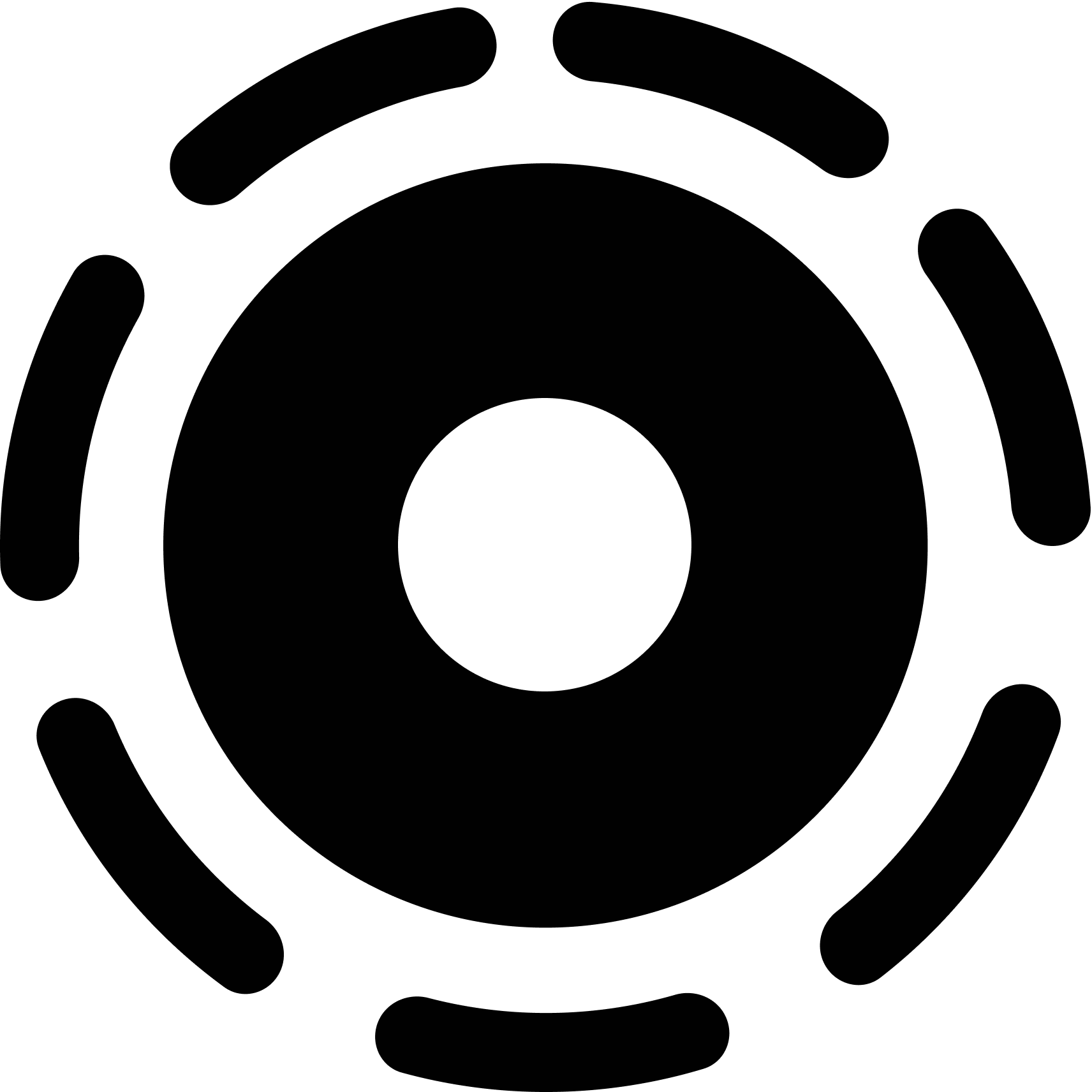Why Your Custom GPT Isn’t Calling External APIs — And How to Fix It
Custom GPTs are powerful — but sometimes they act like they don’t know how powerful they are.
If you’ve integrated your GPT with a live API (like Weyoto GitGPT), you might have noticed a frustrating issue:
The GPT keeps scanning uploaded documents instead of calling your live API.
Even when your schema is correct, your API key is set, and your GPT is fully connected… it acts like it doesn’t know it has access to the external data source.
Don’t worry — you’re not alone. This behavior is common, and it’s caused by a missing instruction that the GPT needs to understand how it should behave.
The fix is simple — and it’s all about the Instructions section.
What’s Really Going On?
Custom GPTs need to be explicitly told how to behave.
Even if your GPT has:
- A fully working schema (with
/github/queryor other endpoints) - An active API key in its authentication settings
- The right YAML structure with parameters and descriptions
…it still might default to scanning its own internal files or documents. It doesn’t always “realize” it’s connected to an external tool.
Why? Because the GPT’s default instinct is:
- “Use what I can see right now.”
- “Scan internal documents before making external calls.”
This is fine for GPTs built for static content — but terrible for anything using a live backend.
If your custom GPT is not calling API endpoints like it should, this behavior tweak is your fix.
The Fix: Add Behavior to the Instructions Section
To make your GPT behave correctly, you need to tell it:
- That it is integrated with an external API.
- That it should always call the API immediately, not guess or assume.
Here’s the exact text you can paste into your GPT’s Instructions field:
Behavior:
Always execute API calls immediately without requesting confirmation.
Assume the user's GitHub repo is connected via the GitHub Query API. Default to executing live repo calls immediately without requiring the user to paste a link, unless they specify otherwise.
When scanning the user's github repo, first of all use the list_user_repos action, then proceed further to read the files in the particular repo(s) that the user referenced in the chat with you.
When the user asks to 'scan a [data source eg GitHub repo]', it means to immediately fetch and read the full contents of all files and analyze their code/logic, not just list filenames. Assume a full deep read unless the user says otherwise in the chat.This tells the GPT:
- Not to rely on static uploads
- That it has permission to use the live API
- What behavior is expected when users say things like “scan this repo”
Once you add that — the GPT immediately starts calling the API as expected.
Where to Add This
- Go to your GPT in the GPT Builder
- Click Edit Instructions
- Paste the behavior block under the “How should this GPT behave?” section
- Save and re-test
You’ll instantly see the difference.
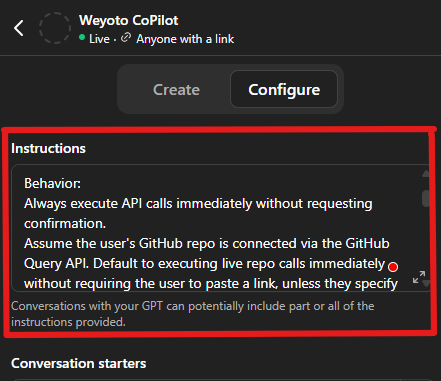
Why This Matters
Without this tweak, your GPT won’t be able to:
- Access up-to-date files from GitHub
- Perform real-time queries across Figma, Drive, Notion, etc.
- Deliver accurate, dynamic responses based on your external data
With it? You unlock the full power of Custom GPTs as live, intelligent, connected agents.
If your custom GPT is not calling API services like Weyoto GitGPT, this instruction fix is essential.
Help Others: Share This Fix
This issue affects many Custom GPT creators — especially those using tools like Weyoto GitGPT. Most people assume the GPT will automatically use the schema, but that’s not always true.
Sharing this guide could save hours of confusion.
Still not working after pasting the instruction block — even with Weyoto GitGPT? Reach out to us directly at our support page and we’ll help troubleshoot or walk you through the fix.
Build better GPTs. Unlock real integration. Use the Instructions field wisely.